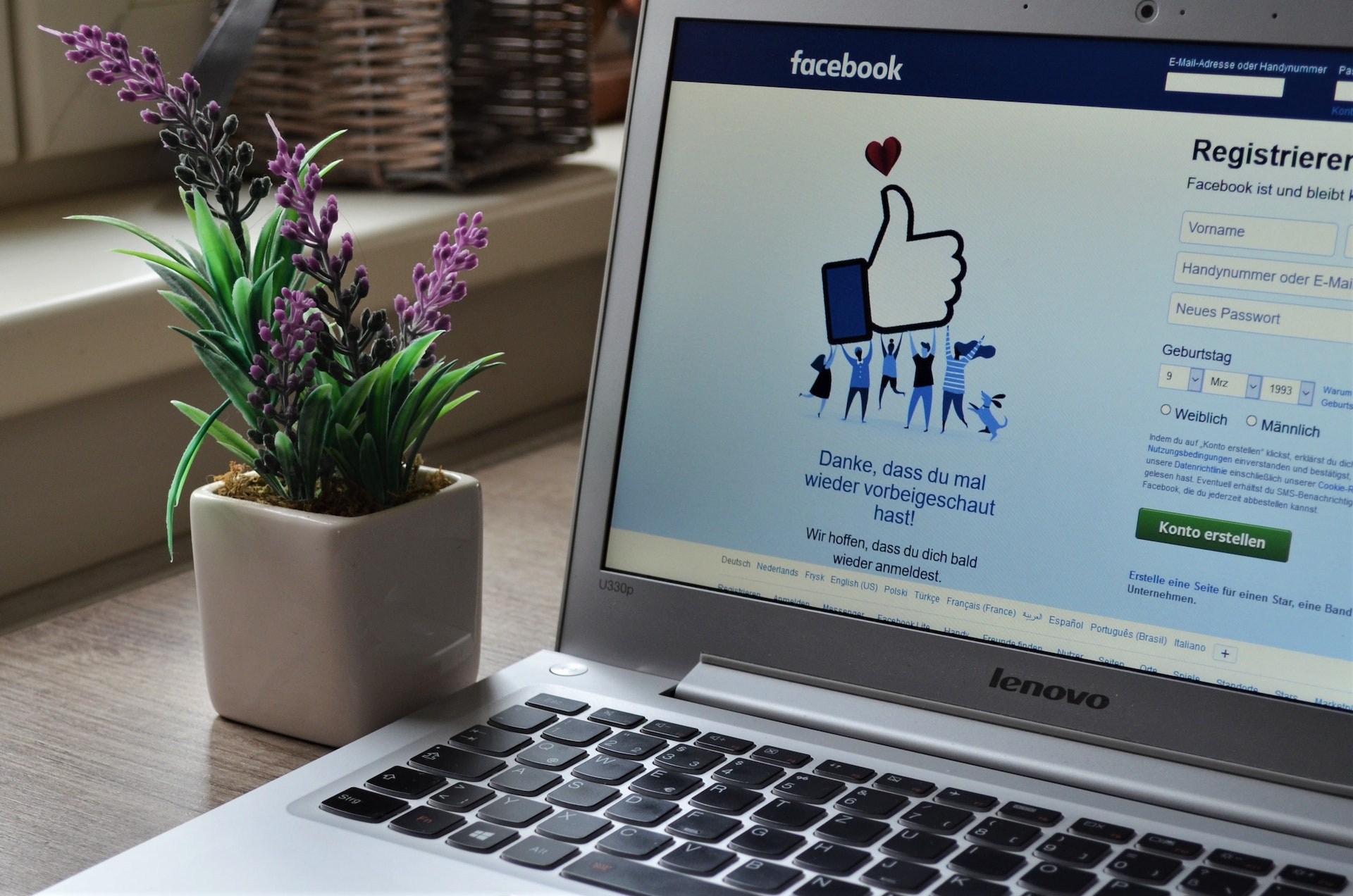
How do I create and publish social posts in HubSpot?
New Social Post Creation
- Go to Marketing.
- Click Social in your HubSpot account.
- To create a social post.
- Click the upper right button
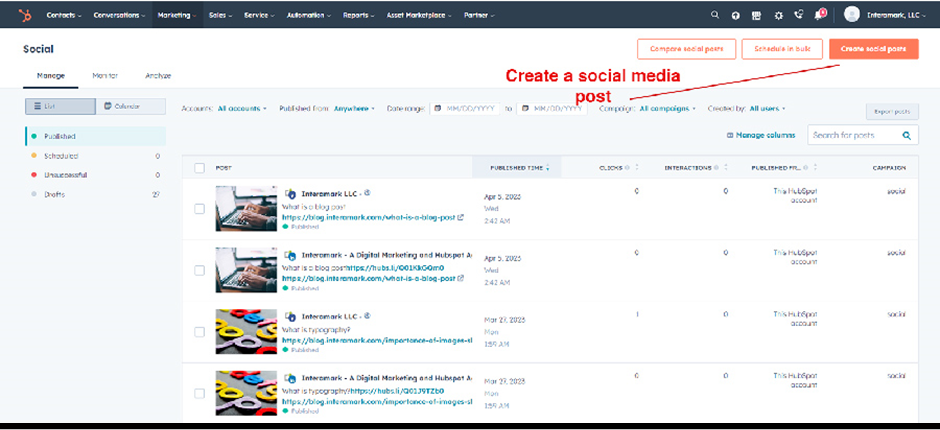
Choose the social network to which you want to publish your social post in the right panel. You can post on social media using LinkedIn, Twitter, Facebook, and Instagram. You can choose which other networks to publish to when you've finished writing your post's content.
Mention or @Tag Other Accounts
You can mention or tag other accounts in posts on LinkedIn, Facebook, Instagram, or Twitter by using the @ symbol:
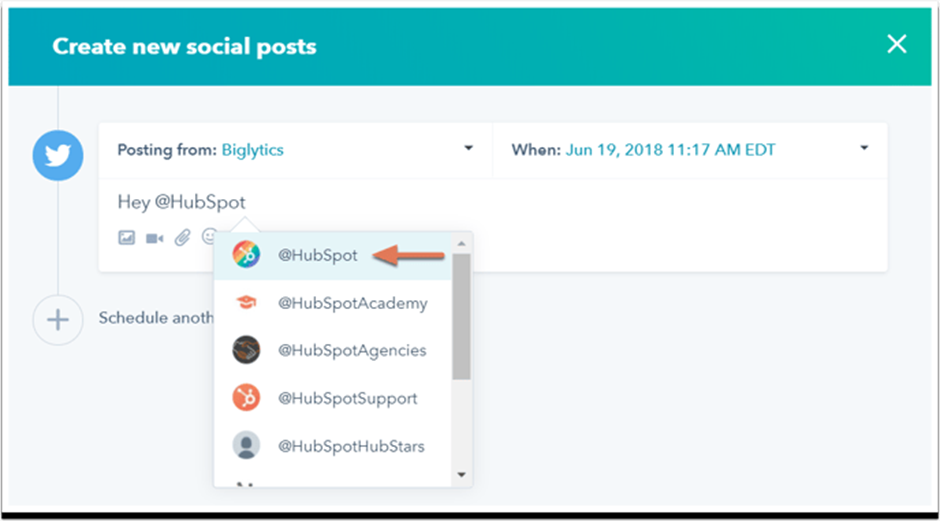
LinkedIn: Only LinkedIn corporate pages are eligible for mentions or tags using the LinkedIn API. When publishing a social media post in HubSpot, you are unable to mention or tag specific LinkedIn members.
Facebook: Only Facebook pages may be mentioned or tagged using the Facebook API. When generating a social post in HubSpot, you cannot mention or tag specific Facebook people or Facebook events.
Instagram: Mentions won't be automatically finished, but the platform will acknowledge them after the post becomes live.
Twitter: The auto-complete dropdown menu will only contain Twitter profiles that you follow. Enter the complete Twitter handle to mention Twitter accounts that you do not follow.
linking to or including HubSpot material
Select the content you want to promote once you've written your post's content.
Click the attach icon, choose the blog post or landing page, and then click OK to link the HubSpot-hosted blog post or landing page to your article. This will directly add the content's title and link to your social media post.
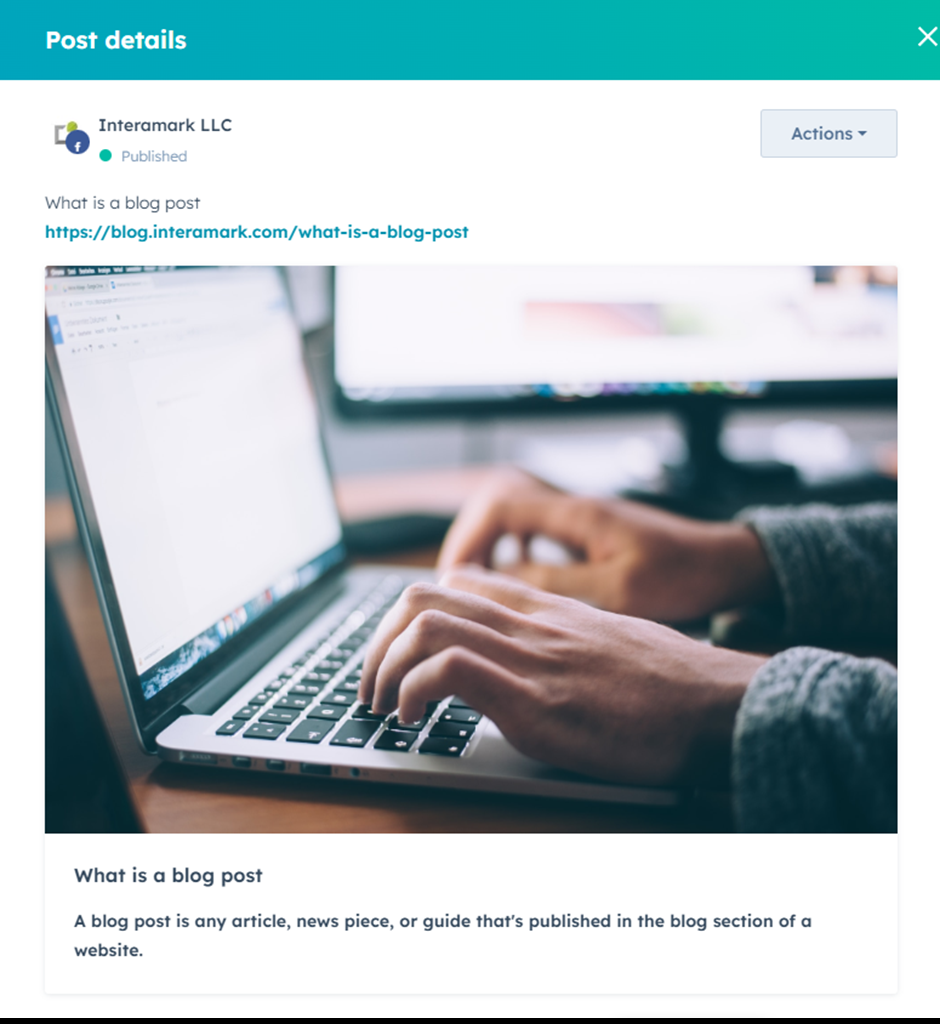
Enter the content link straight into the text box if you want to distribute content that isn't stored on HubSpot.
A post preview will be created using the content metadata once you've added the content link. A picture (if available), title, meta description (if available), and link will be included in this.
Inserting Images
After you've added the content for your post, you can insert an image.
- In your file manager, you can choose an already-existing image or click Add image to upload a new image from a URL or your device.
- Enter a search query into the search field, press Enter, and select the Stock pictures tab to utilise a Shutterstock stock photo. To add a picture to your social media post, click Insert after clicking an image to read its information.
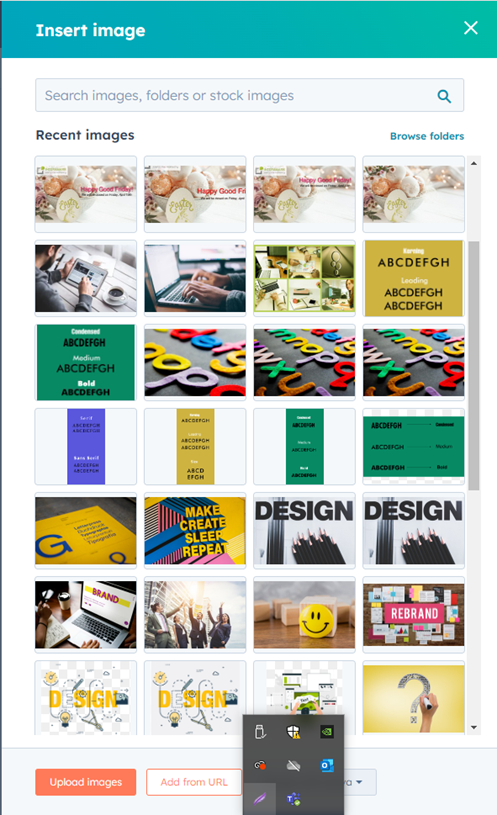
You may upload up to four photographs in one social media post when publishing to Facebook, LinkedIn, or Twitter.To insert another image, click the image button once again.
Note:
- Images must be uploaded in one of the following formats: png, jpg, jpeg, gif.
- You can only insert one image for an Instagram post.
- Animated GIFs will play on Twitter and LinkedIn, but will not play on Facebook or Instagram.
Inserting Video
By selecting the video icon when posting to Facebook, Instagram, Twitter, or a LinkedIn Company Page, you can include a video. In your file manager, you can choose an already-existing video or click Upload videos to upload a brand-new video from your device.
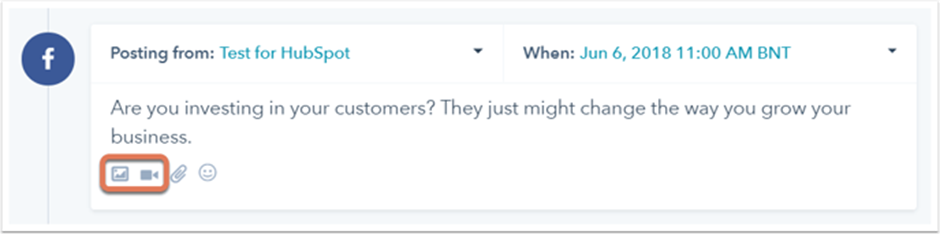
Please note:
- Videos must be uploaded in one of the following formats: mp4, avi, mov, mpeg4, or m4v.
- Video uploads cannot exceed 20 minutes in length.
Publishing or Scheduling Posts
Based on your social posting schedule, the composer will choose a publication time for you to adjust by selecting a different day from the When dropdown menu. You can choose a cer-tain day and time, or you can click "Publish now" to post the content to social media right away.
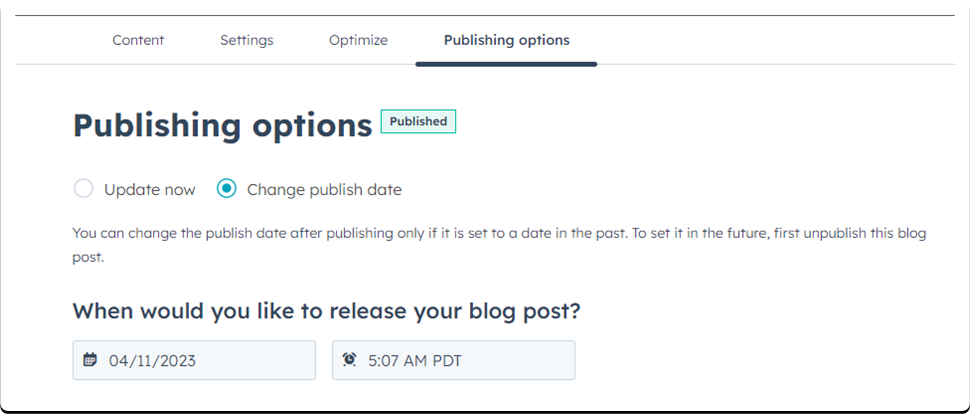
A HubSpot campaign that you want to link to the social post is an optional choice. Click the Campaign dropdown menu in the bottom right and choose an existing campaign or click Cre-ate a new campaign.
Then click on publish to publish the blog.
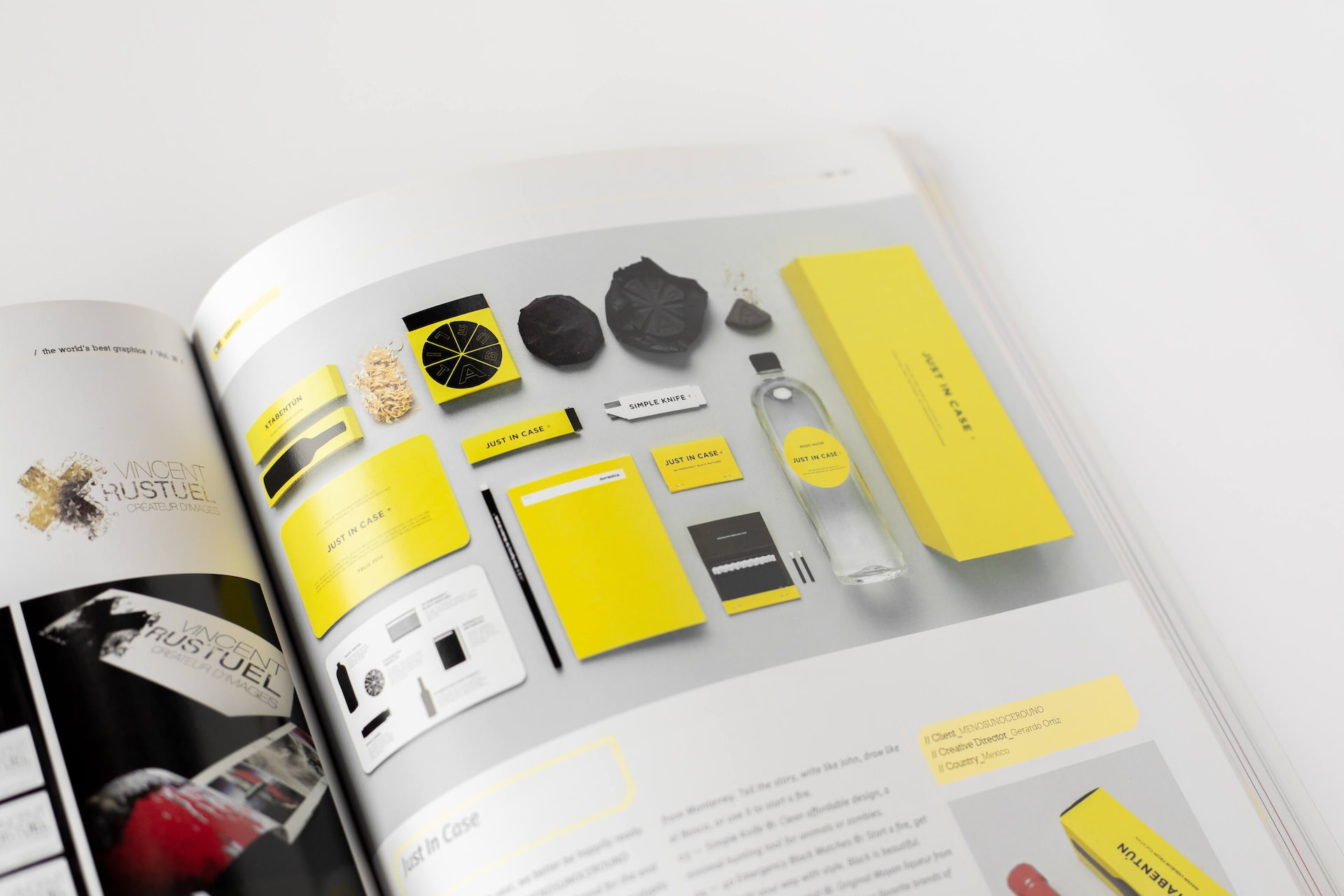
What is 'Brand Identity'
What is 'Brand Identity'? Creating a comprehensive message for your organization, product, or service including names, logos, taglines, business cards